Bear is a great place to draft a blog post, snap photos of a few decorating ideas, or store some code snippets. It’s also easy to copy stuff from other apps straight into Bear without skipping a beat.
We make extensions for Bear on Mac, iPad, and iPhone. This makes it easy to save an article to read later or snag an #inspirational quote for a rainy day. Here is how to enable them.
iPad and iPhone
To enable the Bear app extension on an iOS device:
- Tap the share button in any app
- Swipe all the way left and tap the More (…) button
- A list of shareable apps will appear. Find Bear and enable it
- Optionally, drag the handle next to Bear to set its place in that share menu
- Tap Done
Now, try using the share menu in Safari, or when you select some text in Mail or another app (a Share option usually appears in the text selection menu that pops up). Tap the Bear extension, and enjoy.
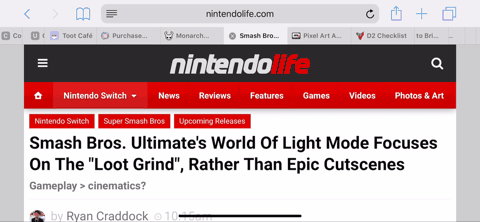
This extension has some useful tricks up its sleeve. Well, it doesn’t actually wear clothes, but that’s a separate discussion. For example: if you’re grabbing a webpage, swipe the options along the top of the Bear extension to choose between collecting the raw URL, the page’s title and link in Markdown, and/or any text you selected on the page. It’s pretty cool.
Learn more about how the iOS app extension works in our support doc.
Mac
Bear for Mac has browser extensions for all the big ones: Safari, Firefox, Chrome, and Opera. You can download them from our support doc and install them like any other browser extension.
Bear’s Mac extension isn’t quite as feature-packed as the iOS version, but we’re working on that. It can still collect the current webpage; just click the new Bear button in your browser.
